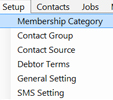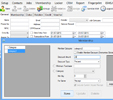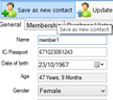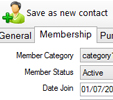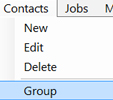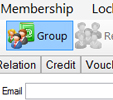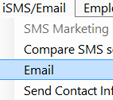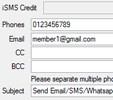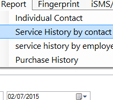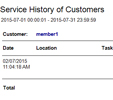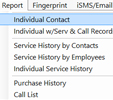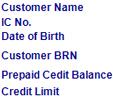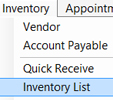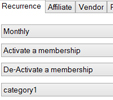iSMS Australia with CRM System
CRM System with iSMS Services
If you are looking for a better way to organize and keep track your customers and employees details then you are at the right place now. We are providing a 2-in-1 package which making you more convenience while maximising efficiency. You may record customers details and use it later to contact them from the CRM System through iSMS Australia services such as SMS, WhatsApp & Email.
Get FREE 30 Days Trial once you purchase our CRM Software! If you are a New iSMS customer, you can receive up to 10 FREE Demo Credits to send your SMS, WhatsApp and Email to your customers!
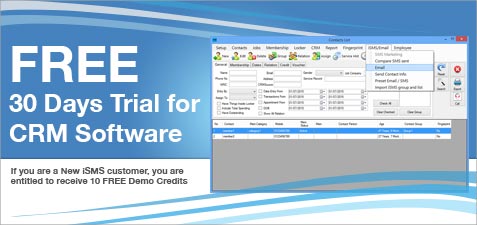
What can you do in CRM System with iSMS Australia features?
Store Information

Set membership discounts for items and customers' benefits & priviledges

Insert new, on-going services based on each customer

Save customers contact & leads details in systematic manner

Search contacts details through various filtering options

Arrange customers and leads contacts into relevant groups
Contact Customers

Communicate with customers or groups via VoIP Call Center feature

Deliver SMS to selected contact or multiple contacts

Send WhatsApp messages to clients

Compose Emails to selected or multiple preset email addresses

Attach documents in emails to be sent to clients
View Records & Reports

Set recurrence reminder for those items bought by customers

Insert notes and update remarks while on call with your customers

Records call details based on contact & time in report

View sent SMS, WhatsApp & Email messages

Record and keep track of past services for specific client in service report
Industries that are beneficial from using CRM System with iSMS Features
CRM System with iSMS Australia features is suitable for many industries as it helps to make data recording quicker and easier, thus increasing the work performances, improving customer relationship management (CRM) while contributing to the industries' advancement.
Call Centers
Notify clients on service updates
Inform clients on-going deal & promotions
Obtain useful feedback from clients
Service Agents
Manage customers details
Keep track all on-going services
Service maintenance reminder
Banks & Finance
Send notification on transactions
Remind clients on payment due date
Keep tracks of bank loans by clients
Courier & Logistics
Store client's records details
Parcels purchased by clients
Keep track each user payment receipts
Retail Stores
Keep record of items and inventories
Multiple membership benefits & priviledges
Inform customers on sales, stock and so on
Property Agencies
Categorise potential buyers
Include purchasers preferred locations
Notify clients on hot properties deals
How do you use CRM Software with iSMS Features?
Step 1:
In order to fully utilize all features provided by the CRM System, you must register to the 3 websites below. It will only take a couple of minutes.
POS Market: Register a POS account for Point-of-sale Client to download and install the CRM System.
iSMS: Register an iSMS account to send iSMS, WhatsApp and Email to your clients.
AlienVoIP: Register VoIP account to call your customers through the Call feature in CRM System.

Step 2:
Run the POS Client application after installation. Click the "Setting" button. Then, key in your POS Client Username & Password to proceed.
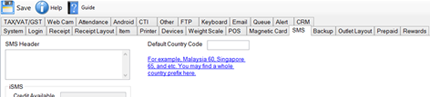
Step 3:
Go to "SMS" tab and then key in your iSMS details. Click "Save" on the top left corner.
Quit window and go back to POS Client login interface.
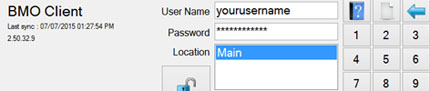
Step 4:
Insert your POS Client username & password, and then select CRM option.
Click on the Login button.
How do you use CRM Software Features?
VoIP Call Feature
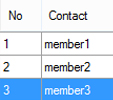
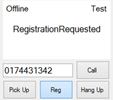
Select a contact/ group. Click on the "Call" and "Reg" buttons to call your customers via VoIP while including remarks. View More »